📜Templates
Templates are a great way to provide quick replies and align messaging across the customer support team. Administrators have the ability to build message templates that teammates can use to send to customers when they are chatting with them.
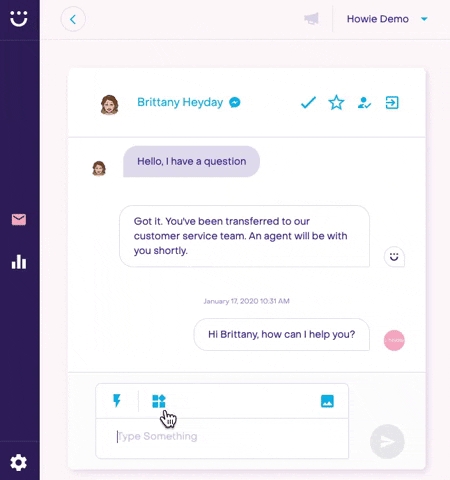
How to create a template:
Step 1. Open a conversation with a customer

Step 2. Click on the templates icon with the four small squares

Step 3. Click on the button that says Create a new template

Step 4. Fill in the Shortcut tag (a short key word, easy to make reference to), the Title/Description, and the Text body (text you would like to be displayed when the teammate clicks on the template tag).

Step 5. Save your new template by clicking on the Submit button.
Your new template will now be displayed under SAVED TEMPLATES for easy referral.
Last updated
Was this helpful?
